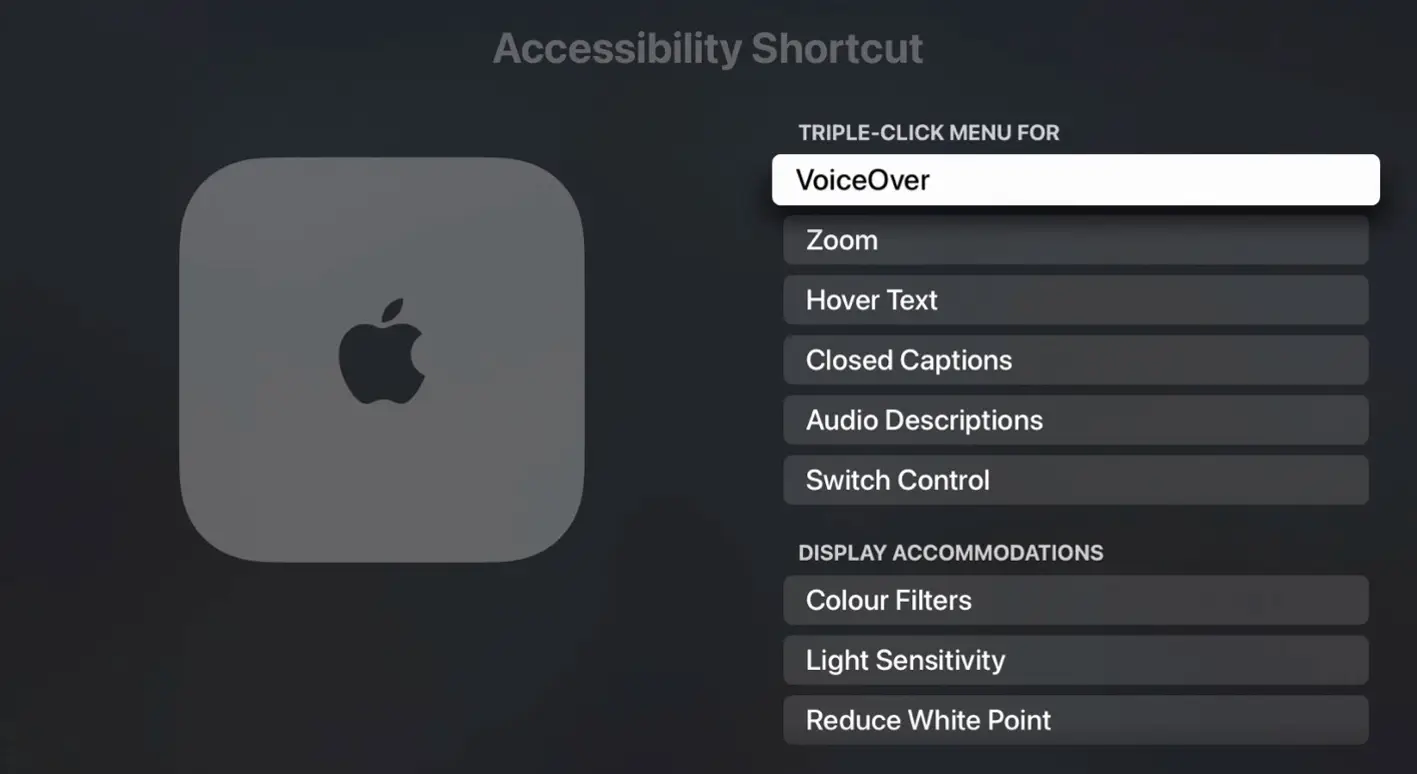Accessibility Settings
Getting to the Accessibility Settings Menu
- Press the Menu button on the Apple TV remote, then go to the Home Screen and then click Settings
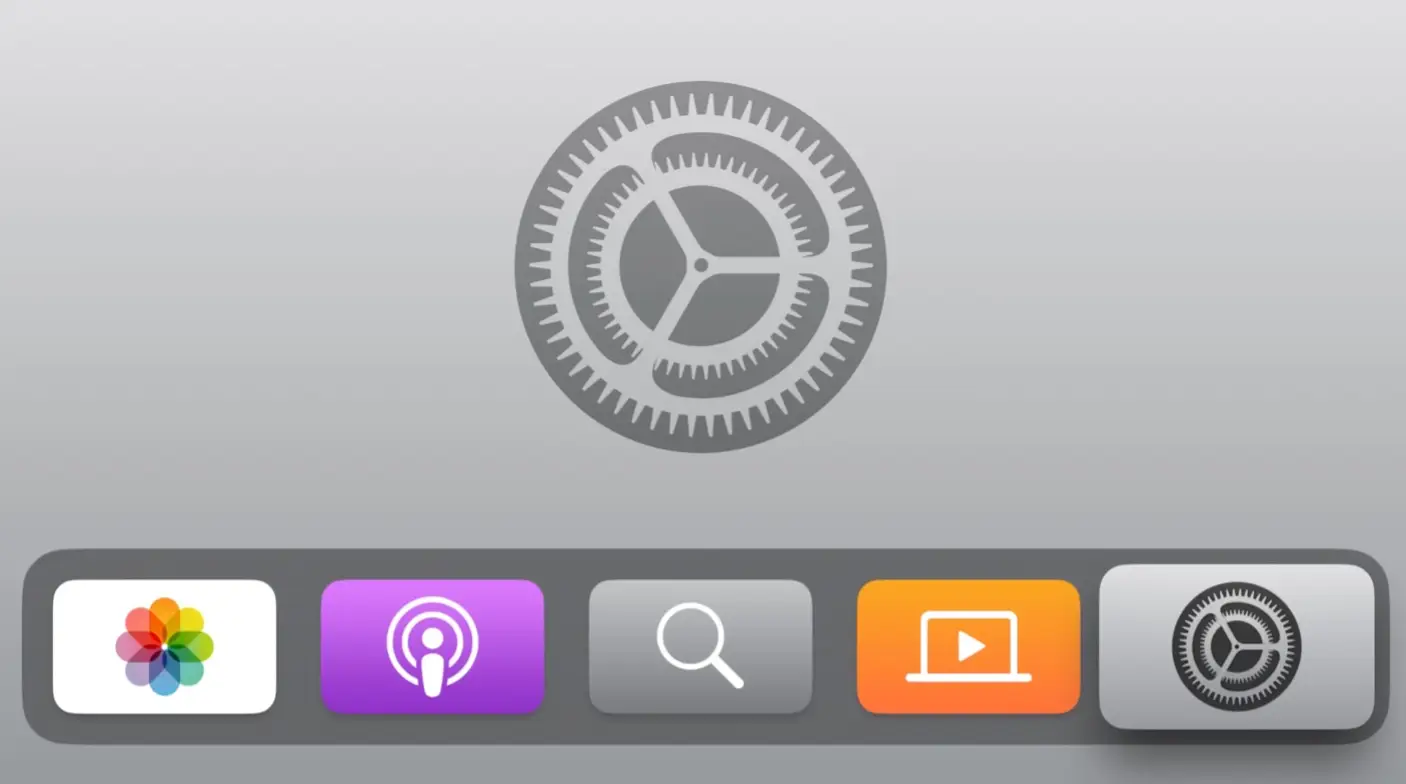
- Navigate halfway down in the list of options and select Accessibility Settings
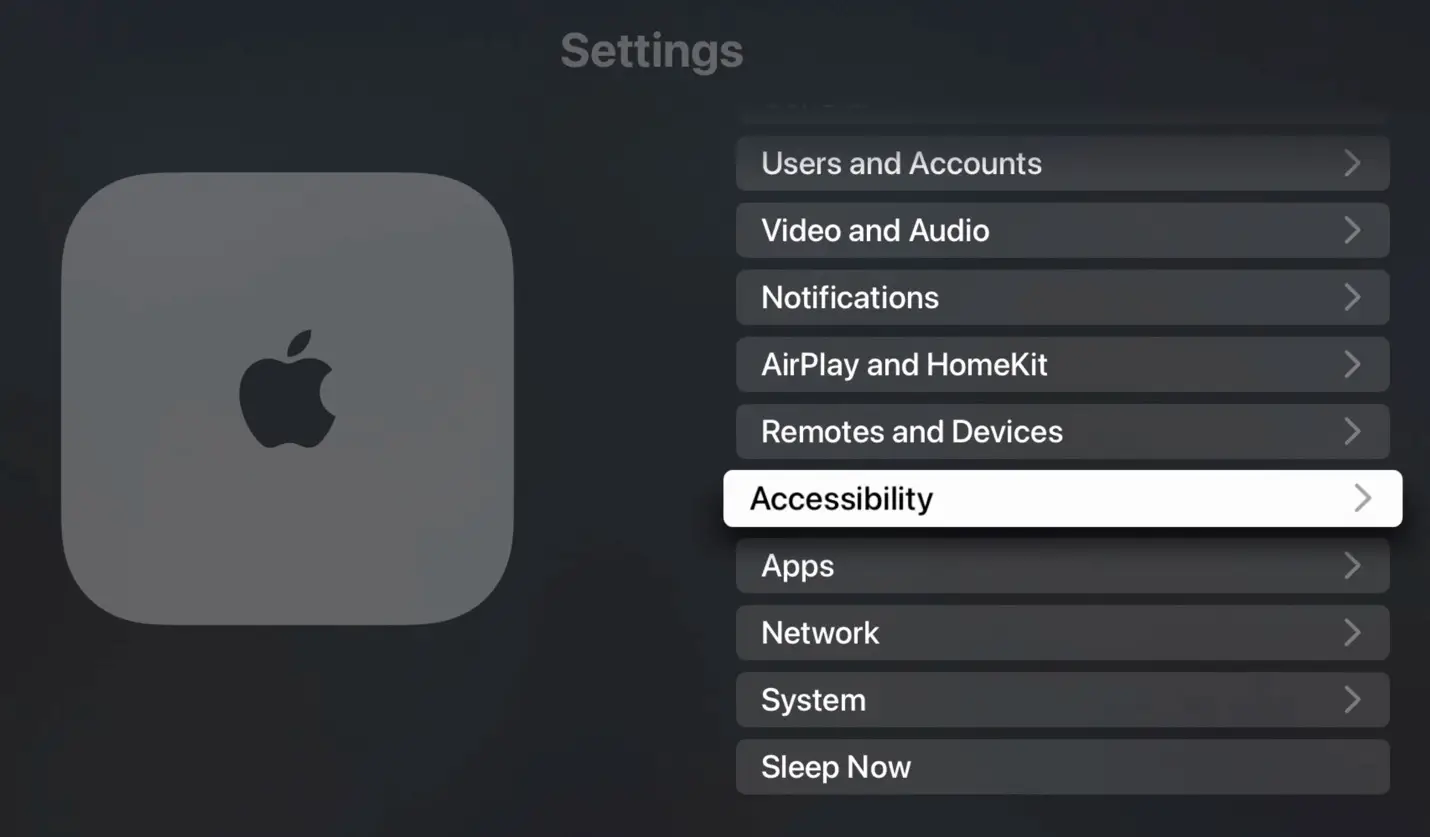
Vision Related
VoiceOver
- Open the Accessibility menu
- Select VoiceOver, then enable VoiceOver by selecting it again.
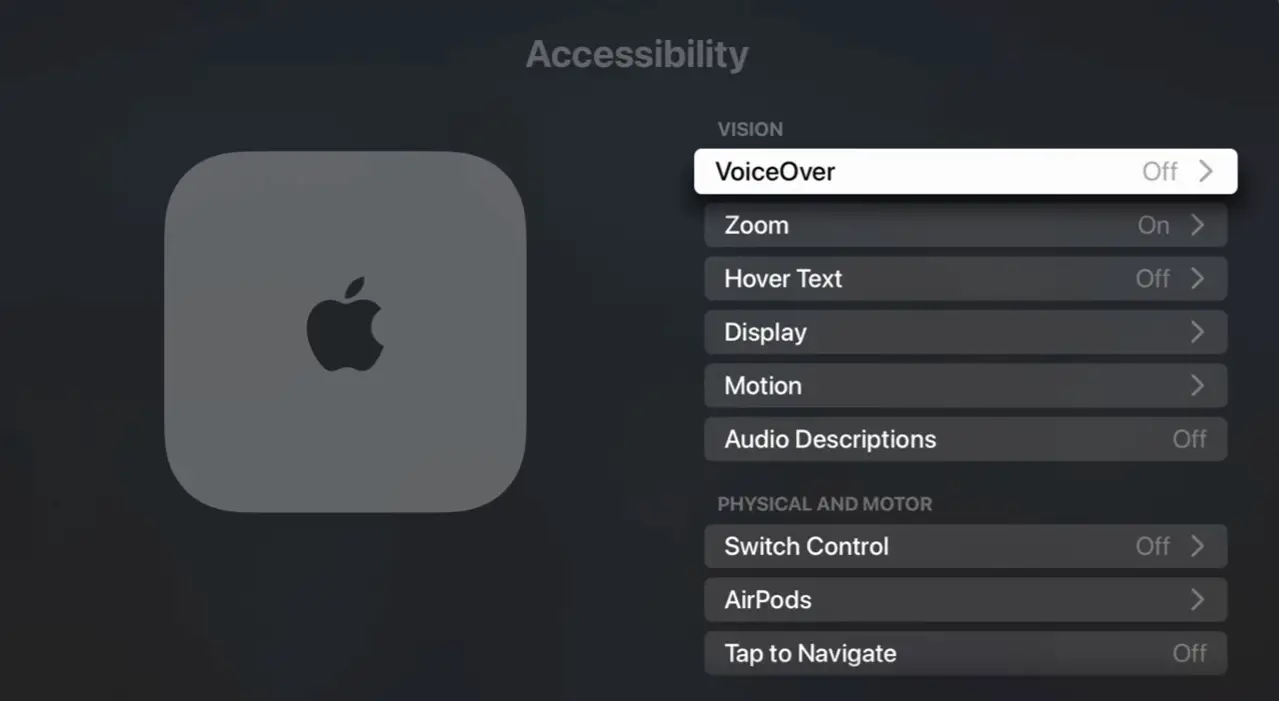
- Navigate to other options in the VoiceOver submenu to access VoiceOver Help, as well as customise settings such as voice, speech rate, and pronunciation.
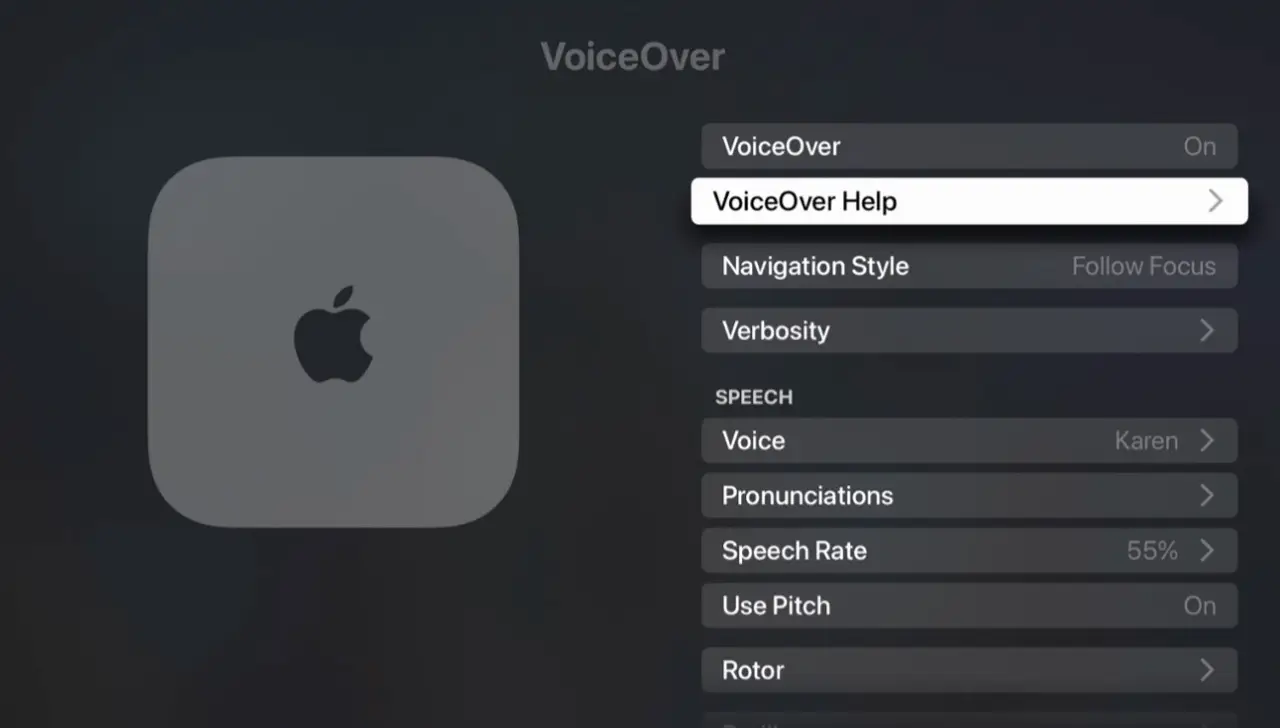
Zoom
- Open the Accessibility Menu
- Select Zoom, then select Zoom again to enable the feature.
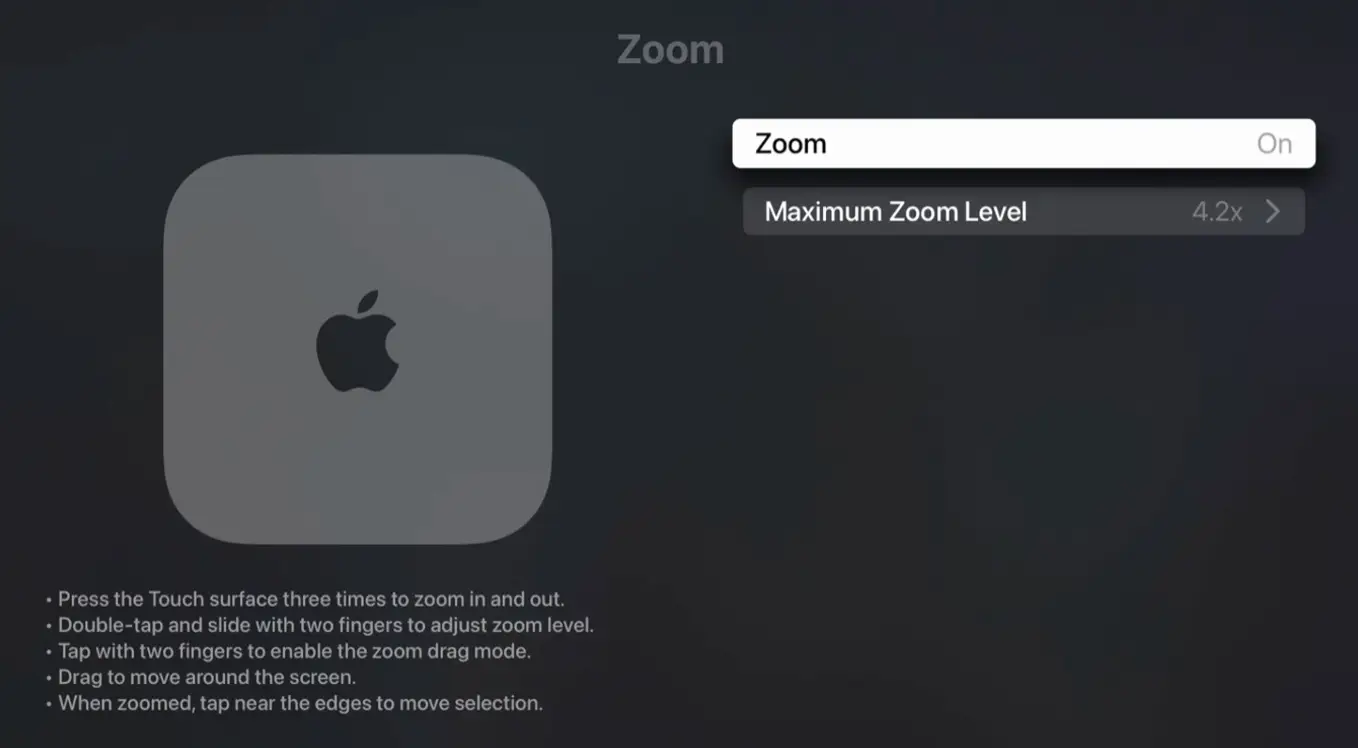
- To use the zoom feature, follow the instructions provided in the bottom left of the Zoom submenu.
- To adjust the maximum zoom distance, select Maximum Zoom Level in the Zoom submenu.
Hover Text
- Open the Accessibility Menu
- Select Hover Text, then select Hover Text again to enable the feature.
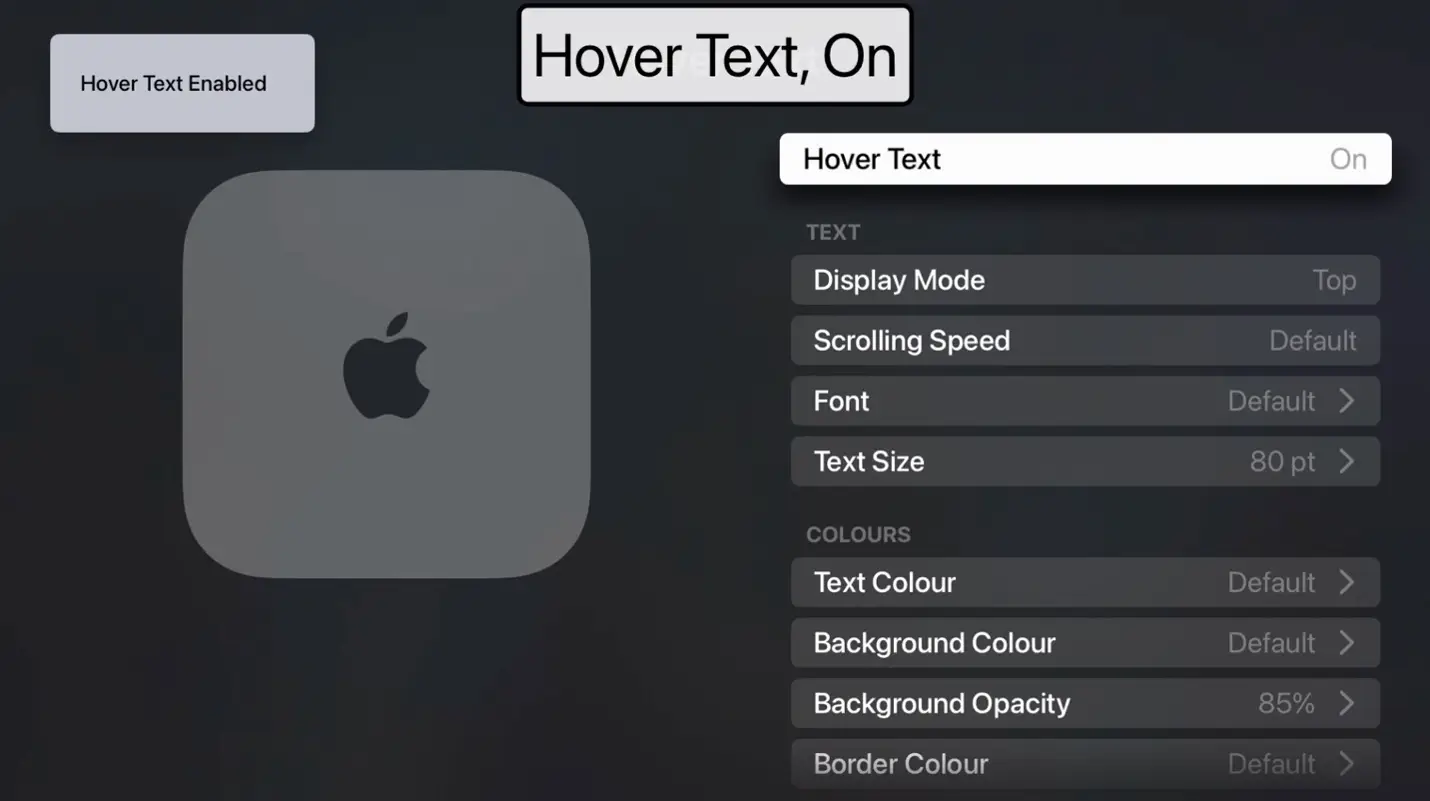
- Other options in Hover Text submenu can be used to adjust Hover Text appearance, such as the colours, display location, font, and font size.
Display
The Display Accessibility menu provides a range of settings that enable users to customise the display to suit their individual needs and preferences.
- Open the Accessibility Menu.
- Select Display.
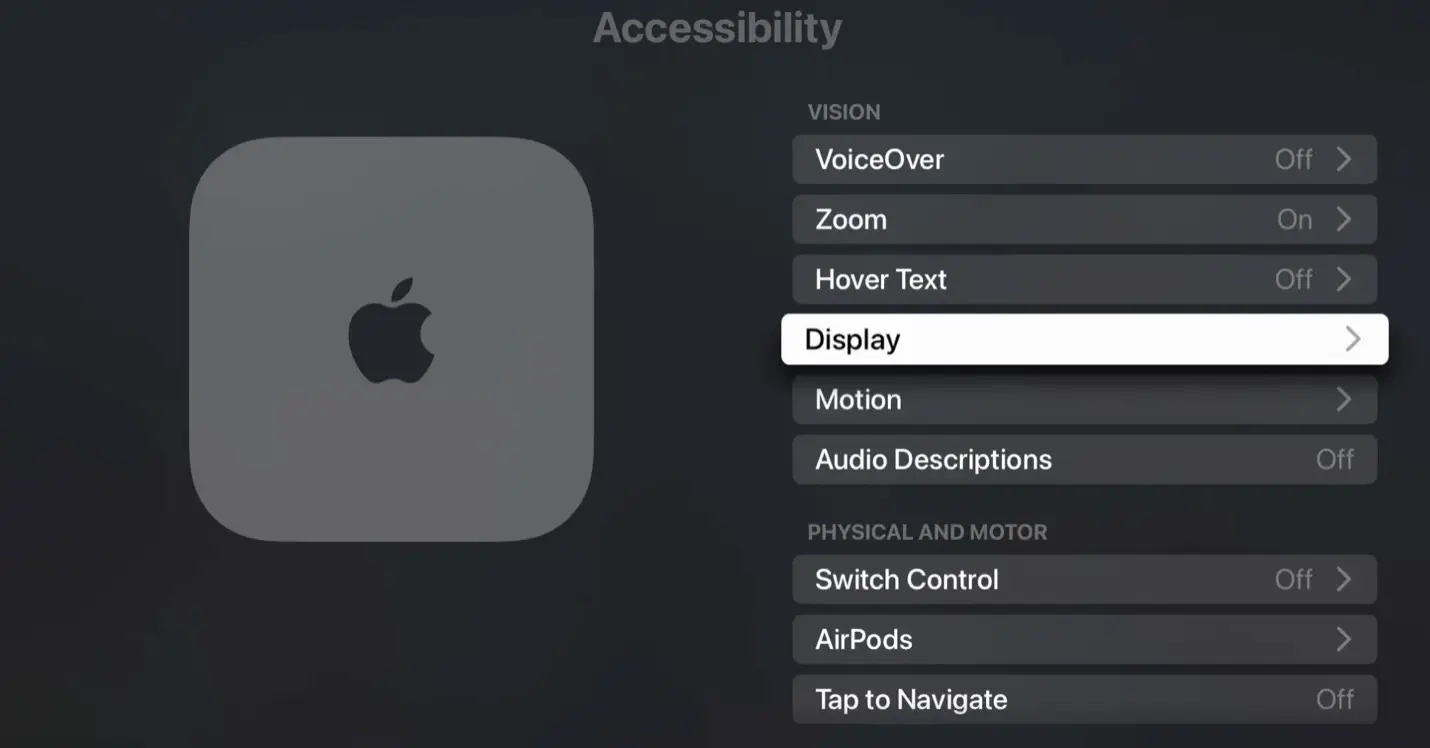
- Select settings under the Contrast, Display Accommodations, and Motion subheadings to customise the visibility and motion of objects appearing on the screen.
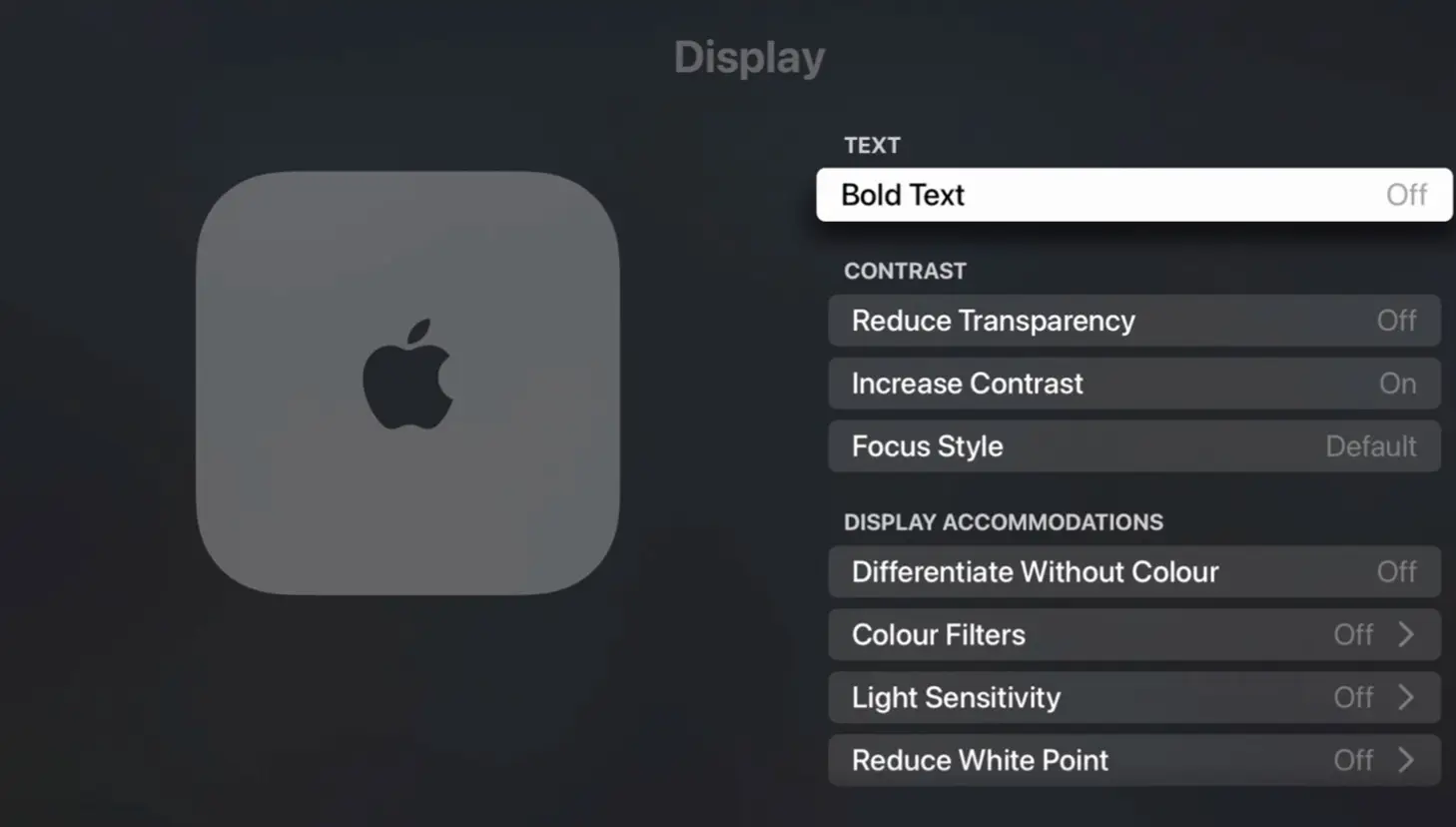
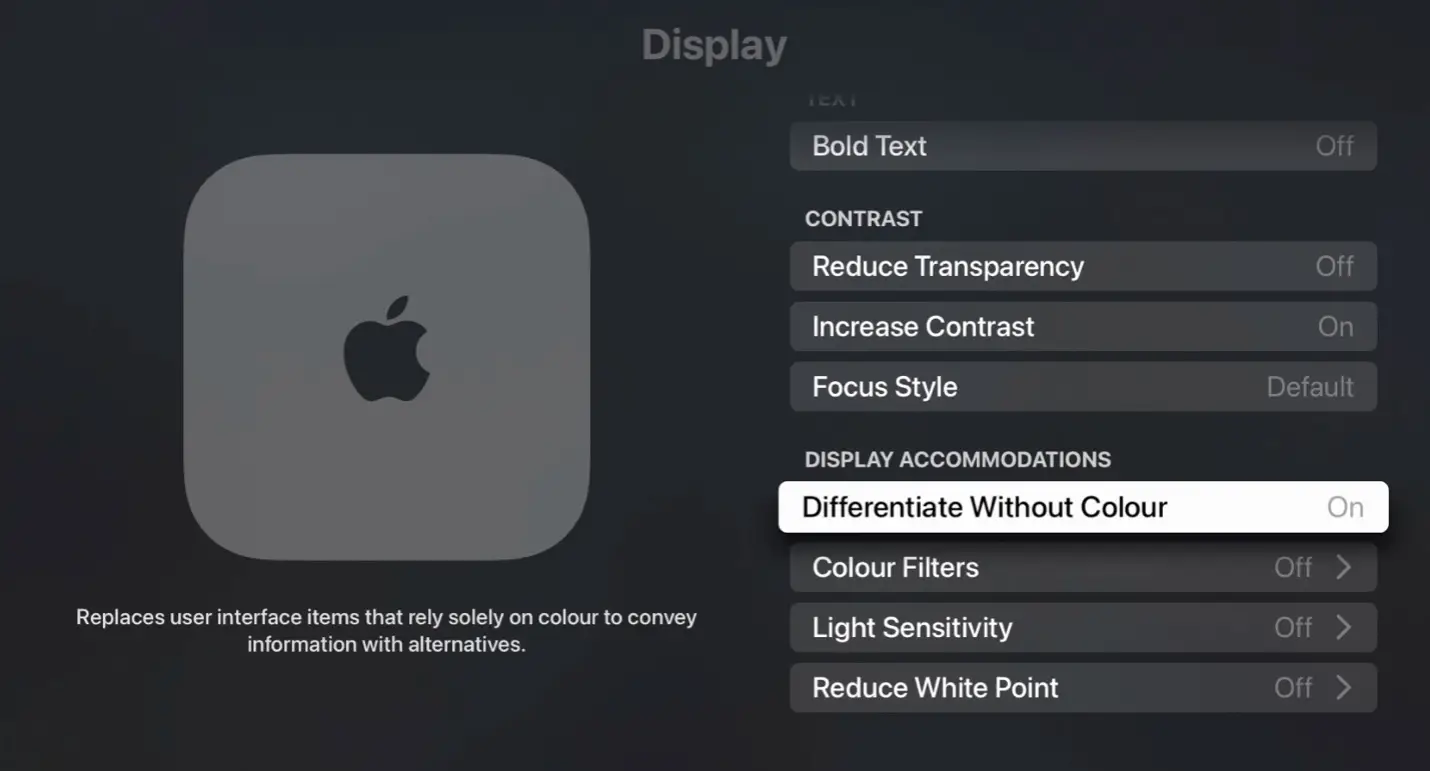
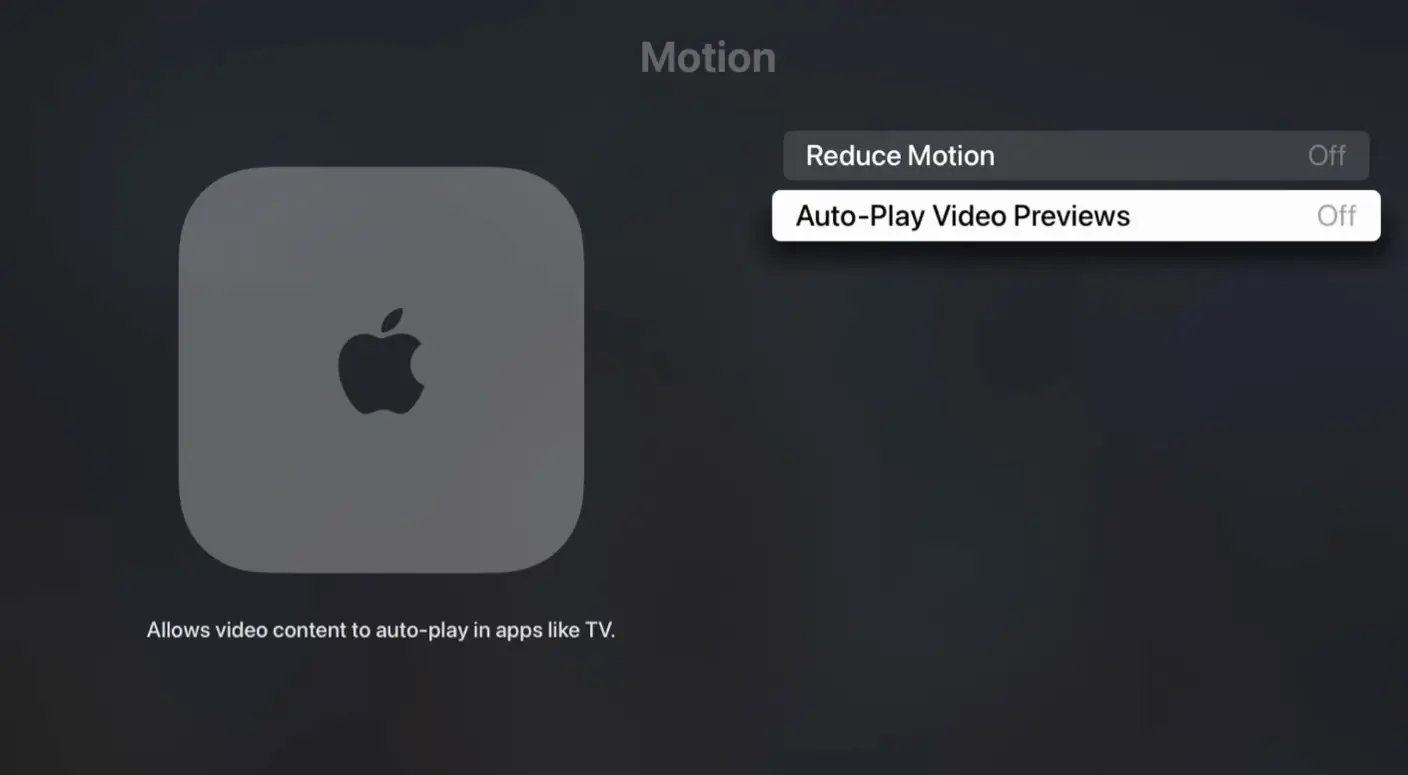
Physical and Motor Related
Switch Control
- Open the Accessibility menu.
- Select Switch Control, then Select Switch Control again to toggle the setting on.

- Adjust settings under various subheadings to better accommodate user needs.

AirPods
Adjust the speed required to press AirPod buttons.
- Open the Accessibility menu.
- Adjust AirPod button press speeds to better accommodate user.
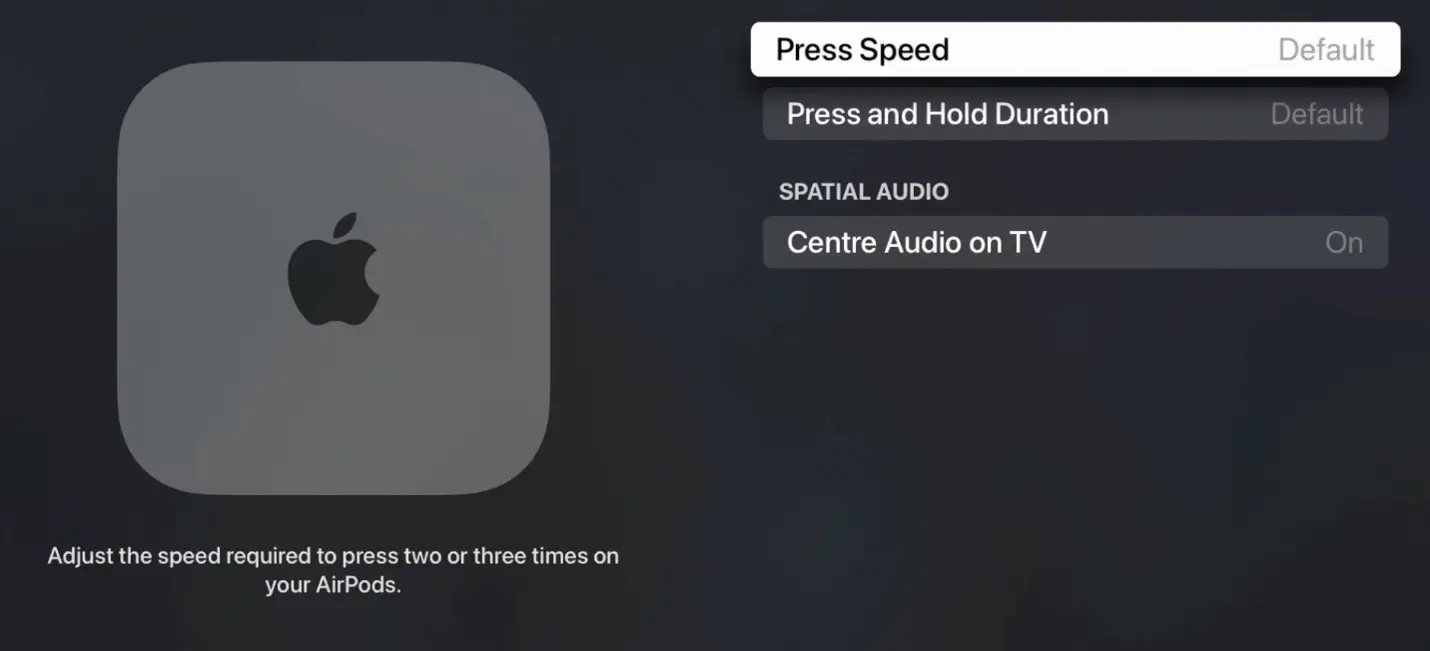
Hearing Related
Mono Audio
- Open the Accessibility menu.
- Select Mono Audio to enable the setting.
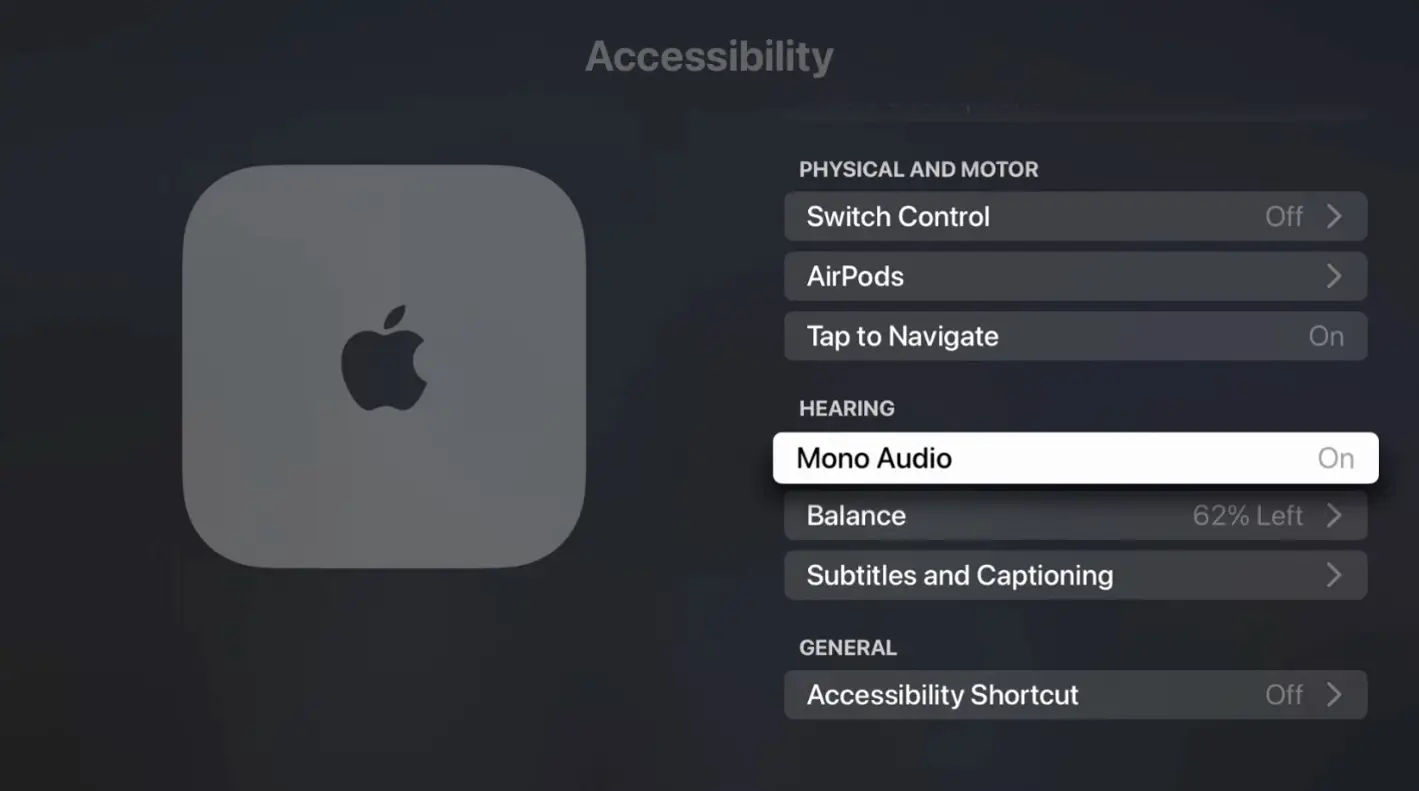
Balance
- Open the Accessibility menu.
- Select Balance, then slide left and right to adjust audio balancing.
Subtitles and Captioning
- Open the Accessibility menu.
- Select Subtitles and Captioning, then select it again to enable.
- Navigate up and down to further adjust subtitles to accommodate user.
General
Accessibility Shortcut
- Open the Accessibility menu.
- Select Accessibility Shortcut
- Select which accessibility setting you would like to bind to the shortcut.